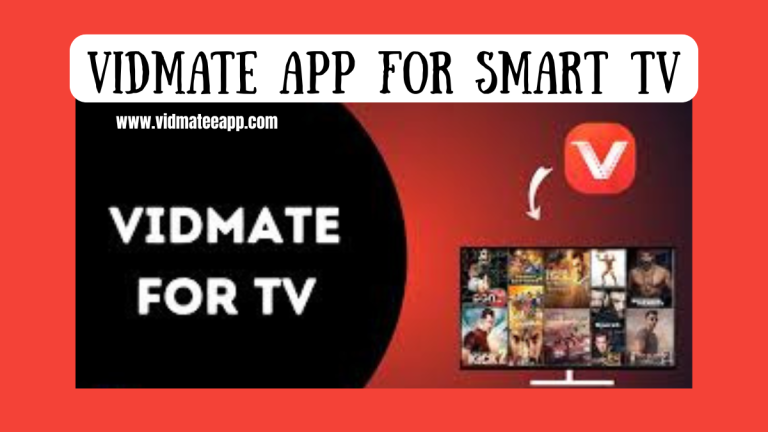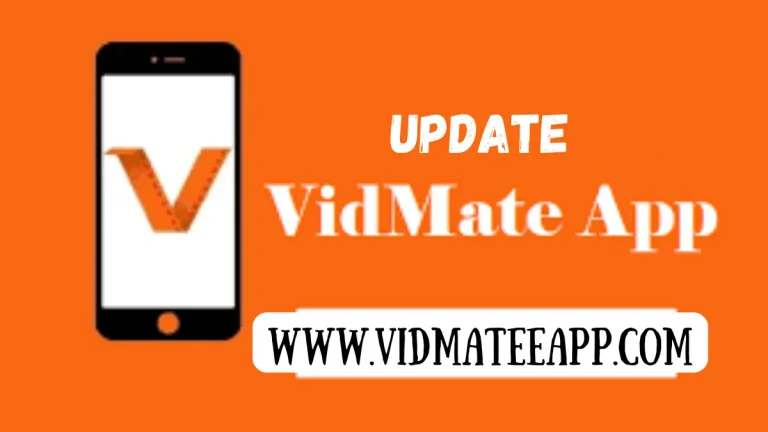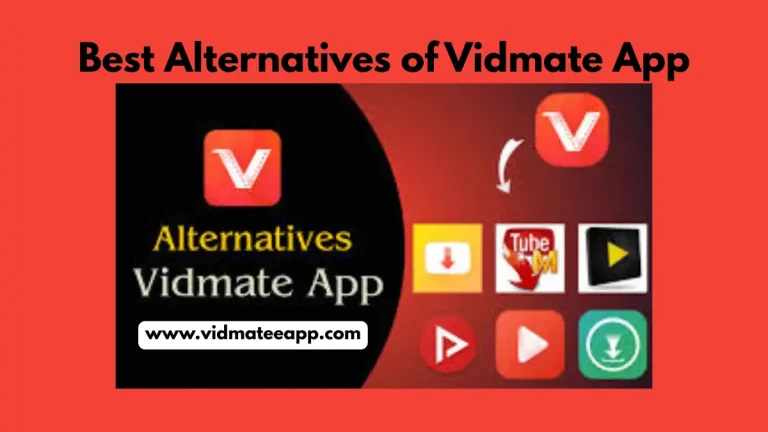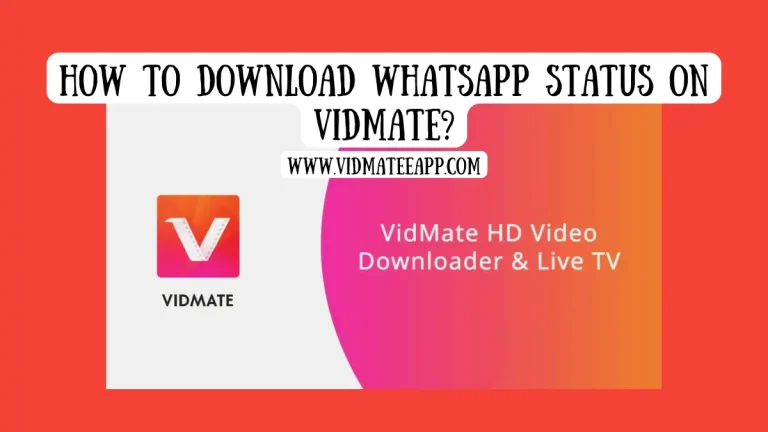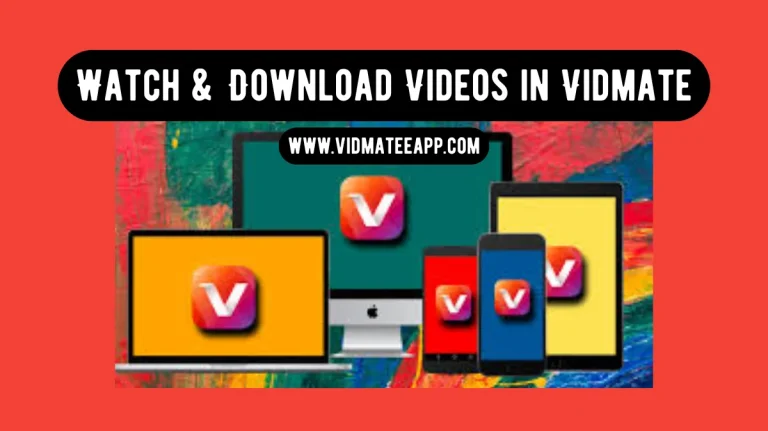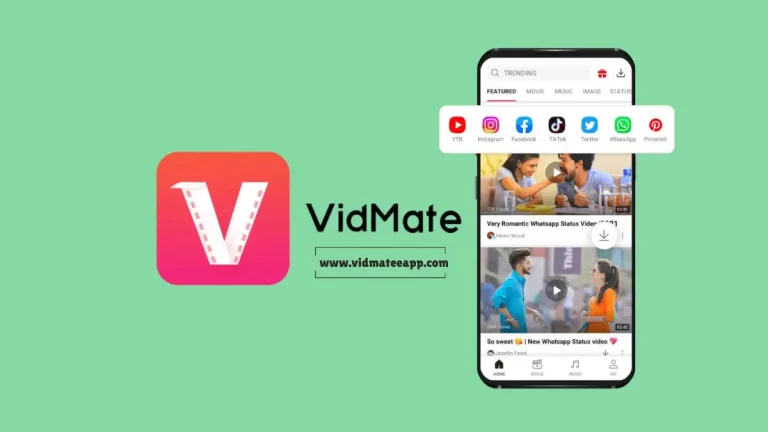How Can We Activate Parental Control on Vidmate? Detailed Guidance
How Can We Activate Parental Control on Vidmate? Detailed Guidance

Vidmate is a free streaming app that allows users to watch videos and download videos, songs, and movies from many websites. It is very popular because it is simple and fun to use. But sometimes, children may watch things that are not good for their age, like violent movies. That is why parental control is important.
Parental control is a special setting in the app that helps parents protect their children from watching or downloading things that are not safe or right for them. With parental control, you can hide bad content, lock some videos, and more. In this guide, we will show you how to turn on parental control in Vidmate step by step.
Why use Vidmate’s Parental Controls?
Parental control in Vidmate is very helpful for keeping children safe. Here are some reasons why using this on Vidmate.
- 1. Help you choose what kind of videos your children can see or download.
- 2. Helps you feel relaxed, knowing your child is watching safe content.
- 3. Reduces the chance of your child seeing bad or confusing ads.
- 4. Helps kids learn what is okay to watch and what is not.
- 5. Stop kids from downloading videos or music by mistake.
Step-by-step Guide to Activate Parental Controls on Vidmate
If you want to make Vidmate safe for your children, you can turn on parental control. Here we will help you activate this feature.
1. Open the Vidmate app
First, go to your phone’s home screen or app list. Look for the Vidmate icon, it is usually red with a white play button. Tap on the icon to open the app. Wait a few seconds until the app fully loads.
2. Go to settings
Once the Vidmate app is open, look at the top or bottom of the screen. Tap the three to open the menu. From the menu list, find and tap on ‘Settings’. This will open all the options for changing.
3. Find parental controls
In the settings menu, scroll down the list slowly. Look for an option called ‘Parental Control’. When you see it, tap on it one time. This will take you to the screen where you can turn on safety settings.
4. Set a secret PIN code
After you tap this option, it will ask you to create a PIN code. A PIN is a 4-digit number, like 1234, that keeps your settings safe. Type in a number that is easy for you to remember but hard for your child to guess.
5. Choose what to block
Now you will see a list of things you can block or hide from your child. There are options, like unsafe websites and others. Turn ON the options you want. This will help your child see only safe content.
6. Save and exit
After you choose what to block, look for a ‘Save’ or ‘Done’ button. Tap it to keep all your settings safe and active. Now parental control is turned on in Vidmate. You can press the back button to return to the main screen.
Conclusion
Turning on parental control in Vidmate is a smart way to keep your child safe while they enjoy watching videos. By setting a PIN code and choosing what content to block, you can make sure they only see videos that are good for their age. The steps are simple to follow as we have discussed with you, and it only takes a few minutes to set up. Once it is done, you can feel more relaxed knowing your child is protected from unsafe content. A little care today can help your child stay safe while using the internet.